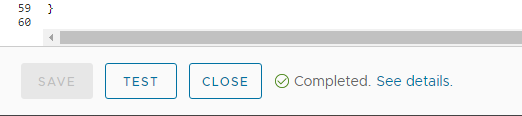In Aria Automation, one of the most frustrating aspects of using constraint tags is the unknown. On my vCenter builds, I have created a simple cloud template that utilizes 4 tags to constrain new virtual machine build to a specific network. To make sure the dropdown options are legitimate, I have automation that will query the tags based on the selections. Once the engineer selects a project, it populates the tenant dropdown. When they select a tenant, it proceeds to populate the application, environment and tier tags.
Unfortunately, some tenants (like IT) have hundreds of options for tag combinations and not all of them are legitimate. This causes builds to fail only after the engineer had populated the template and hit submit. "no matching fabric network with these tags..."
This JavaScript action will take the provided constraint tags and return any networks that match that combination. I added a radio-button set to read-only to my custom form and set the source to this VRO action. As I didn't want it to list ALL networks when the form is loaded, I have it only update after the tenant tag is populated. Functionally, it is currently only returning results when all 4 tags are populated, but it should return each time an additional tag is selected.